How to partition the computer after reinstalling the system
When reinstalling a computer system, reasonable disk partitioning can not only improve system performance, but also better manage data. This article will combine the hot topics and user concerns in the past 10 days, explain in detail how to partition the computer when reinstalling the system, and provide structured data for reference.
1. Why partition?
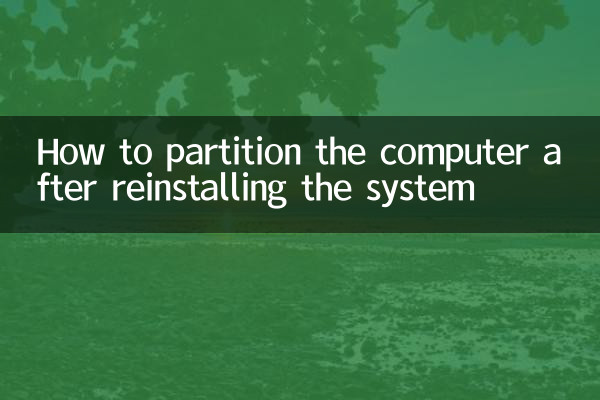
The main purpose of partitioning is to divide the hard disk into multiple logical units to facilitate data management and system optimization. The following are common advantages of partitioning:
| Advantages | illustrate |
|---|---|
| Separation of system and data | Avoid system crash leading to data loss |
| Improve performance | Installing the system and frequently used programs into separate partitions can speed up reading and writing |
| Easy to back up | Independent partitions can be backed up separately, saving time and space |
| Multiple system support | Allocate separate partitions for different operating systems |
2. Preparation work before partitioning
Before starting partitioning, the following preparations need to be completed:
| step | Operating Instructions |
|---|---|
| Back up data | Back up important files to external storage devices or cloud drives |
| Prepare system image | Download official system image (such as Windows 10/11) |
| Make a boot disk | Make a USB bootable disk using a tool such as Rufus |
| Check hard drive status | View hard drive capacity and health with disk management tools |
3. Recommended zoning plan
Depending on the hard drive capacity and usage requirements, the following are common partitioning schemes:
| Hard drive capacity | System partition (C drive) | Data partition (D drive) | Other partitions |
|---|---|---|---|
| 256GB SSD | 100-120GB | remaining space | Optional (like recovery partition) |
| 512GB SSD | 150-200GB | 300-350GB | Software partition can be added (50GB) |
| 1TB HDD | 200GB | 500GB | Backup partition (300GB) |
4. Detailed explanation of partitioning steps (taking Windows as an example)
1.Start the system installer: Enter the installation interface through the USB boot disk and select "Custom Installation".
2.Delete old partition: Select the original partition and click "Delete" to restore the hard disk to an unallocated state.
3.Create a new system partition:
| operate | illustrate |
|---|---|
| Click "New" | Enter the system partition size (e.g. 200GB) |
| format | Select NTFS file system |
4.Create additional partitions: Repeat the above steps to allocate space for data, software, etc.
5. Answers to popular questions
| question | Answer |
|---|---|
| Is there a limit to the number of partitions? | MBR disk can have up to 4 primary partitions, GPT disk has no limit |
| What is the minimum size of the system partition? | Windows 10/11 recommends at least 80GB |
| Can it be adjusted after partitioning? | Partitions can be expanded/compressed through disk management tools |
6. Precautions
1.4K alignment: SSD partitions need to ensure 4K alignment to improve lifespan and performance.
2.reserve space: It is recommended to reserve 20% unused space for the system partition.
3.Special treatment for brand computers: Some brands of machines need to retain the recovery partition.
Through the above steps and structured data, you can efficiently complete the partition operation when reinstalling the system. Reasonable planning of partitions can not only optimize the current user experience, but also reserve space for future upgrades.
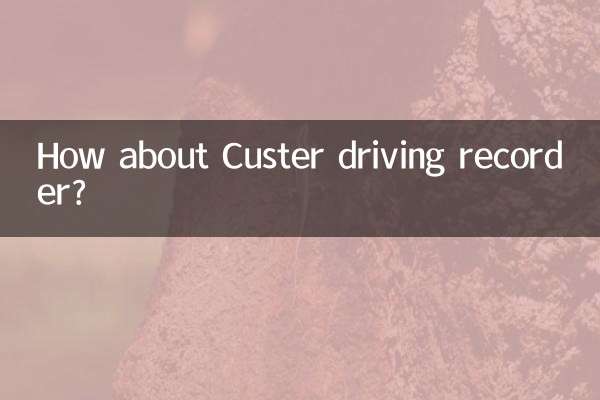
check the details

check the details